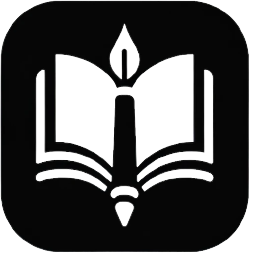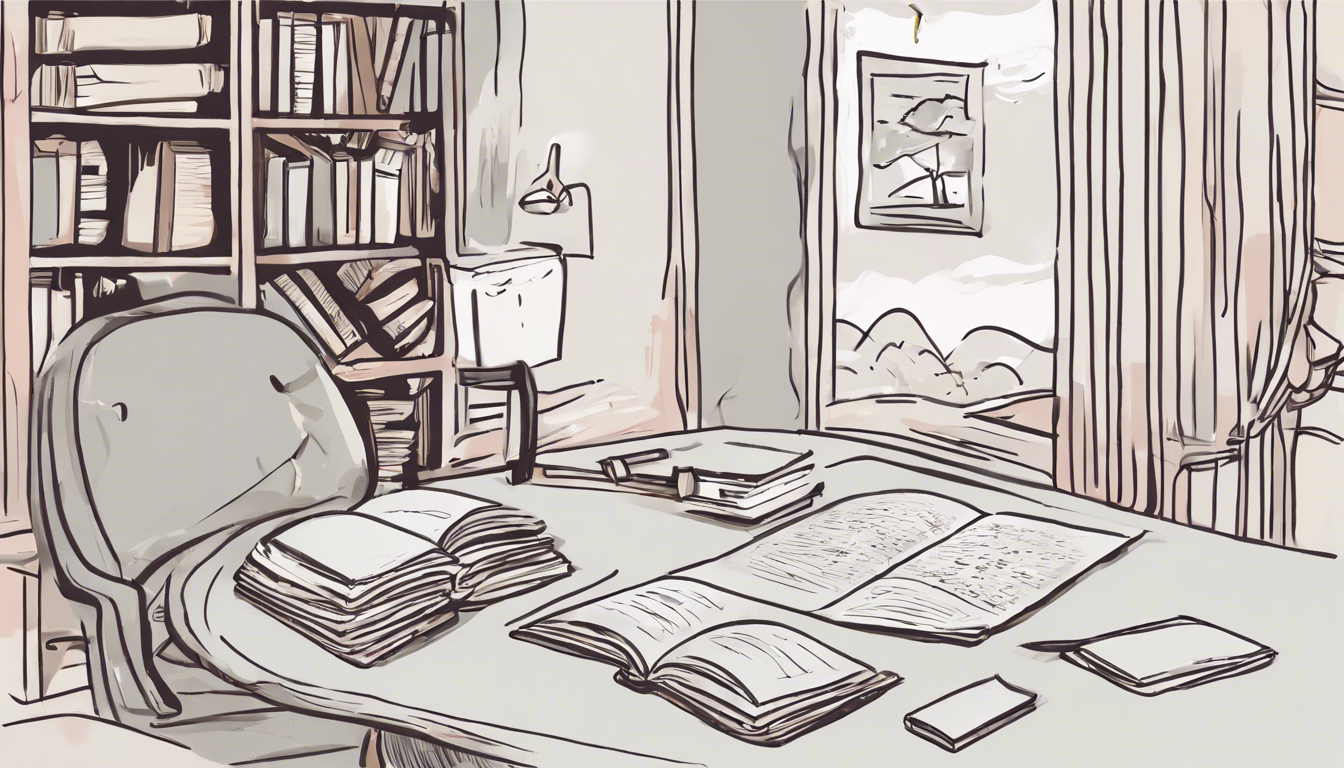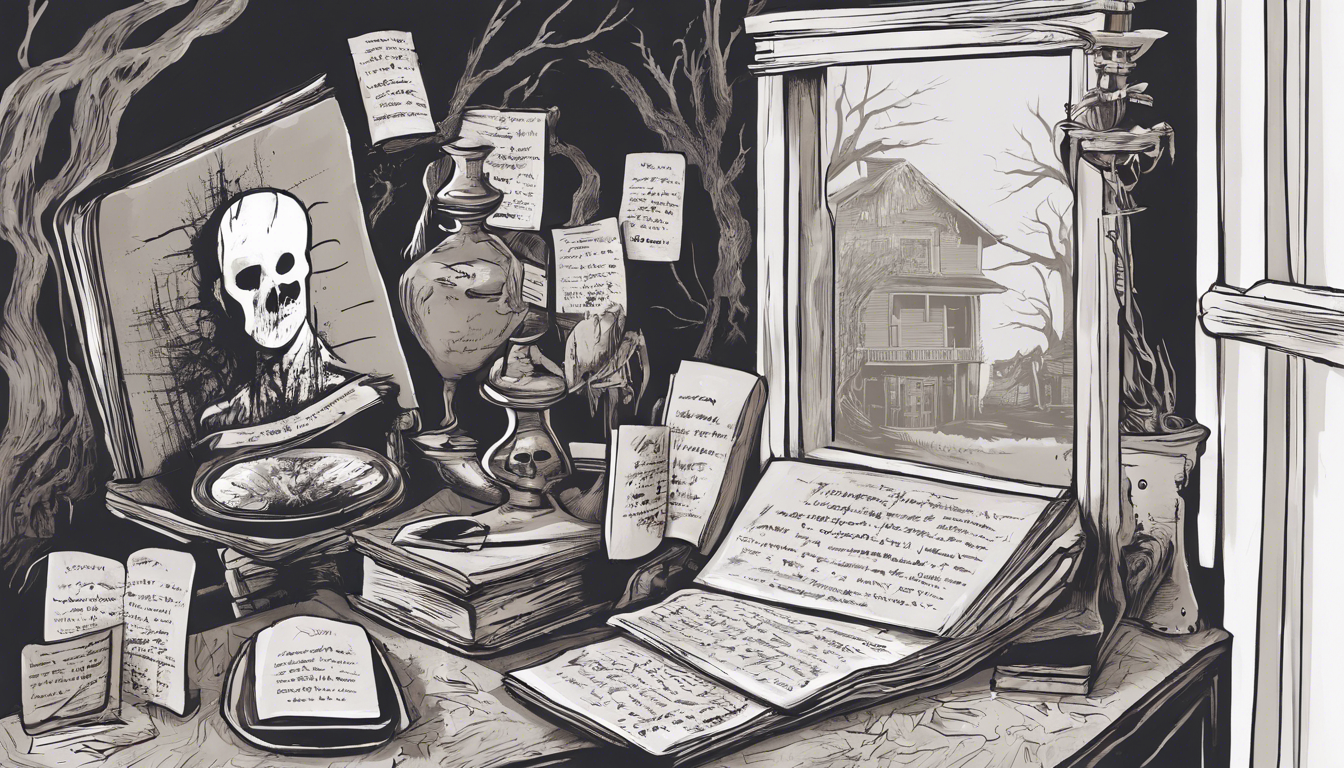Overview of Google Docs as a Writing Tool
Google Docs emerges as a dynamic platform for novelists, offering an intuitive, cloud-based environment ideal for the creative process. Its clean interface and accessibility from any device with an internet connection make it a go-to choice for writers worldwide. With real-time collaboration and seamless integration with other Google services, Google Docs has established itself not just as a text editor, but as a comprehensive writing companion.
Google Docs supports various file types, enabling authors to draft their stories without worrying about compatibility issues. Writers can begin with simple text documents and evolve them into rich manuscripts, adorned with images, links, and comments. This versatility underscores Google Docs’ adaptability to a novelist’s evolving needs.
The platform’s ubiquity allows for uninterrupted writing sessions, whether at a café, on a train, or cozied up at home. The ease of access means inspiration can be captured the moment it strikes, a feature priceless for any creative process.
Advantages of Using Google Docs for Novelists
For novelists, the allure of Google Docs is not just in its functionality but in the robust set of advantages it offers. The platform’s autosave feature ensures that every word, sentence, and chapter is stored securely, banishing the fears of data loss. Unlike traditional word processors, there’s no need for constant manual saves.
Collaboration in Google Docs is a game-changer. Writers can share their work with editors or beta readers in a few clicks, receiving immediate feedback through comments or in-document suggestions. This streamlines the revision process, making it more efficient and interactive. Furthermore, managing permissions is straightforward, ensuring that only the right eyes see the work at the right time.
Moreover, Google Docs caters to a novelist’s need for organization. The tool’s ability to easily create, format, and navigate through headings and subheadings helps in structuring the manuscript, which is essential for keeping track of complex storylines and character development.
Table: Key Benefits of Google Docs for Novelists
| Feature | Benefit |
|---|---|
| Autosave and Cloud Storage | Peace of mind with automatic backup |
| Real-time Collaboration | Streamlined feedback and editing process |
| Accessibility | Write anywhere, anytime on any device |
| Organization Tools | Effortless navigation and manuscript structuring |
In terms of future-proofing work, Google Docs stands out with its version history feature, allowing novelists to revisit and restore past drafts. This is invaluable when considering alternative plot developments or recovering previous edits.
Embracing Google Docs for novel writing is not just about choosing a word processor; it’s about embracing a platform that aligns with the dynamic nature of storytelling. Its continuous innovation promises to keep up with the demands of modern-day writers, making it an indispensable tool in a novelist’s arsenal.
Setting Up Your Writing Space
Creating a New Document for Your Novel
Embarking on the novel-writing journey begins with a single step: creating a new document in Google Docs. This digital canvas will house your narrative, characters, and worlds as they unfold. To get started, simply open Google Docs, click on the colorful plus icon, and select ‘New Document.’ Instantly, you’re greeted with a blank page, a realm of infinite possibilities where your novel will take shape. Remember to give your document a title that resonates with your project, making it easily identifiable amidst your other works.
Customizing the Document Layout for Writing Ease
For a seamless writing experience, customizing the document layout is crucial. Google Docs allows novelists to craft an environment that mirrors their personal comfort and style. Begin by adjusting the margins under “File” then “Page setup” to provide ample space for text and notes. Next, select a reader-friendly font and size in the toolbar—consider fonts like Times New Roman or Arial at 12pt for clarity. Lastly, set line spacing to double, facilitating easy editing and reading.
Efficiency and focus are paramount during the writing process. Here’s a quick guide to tailoring your document’s look for optimal writing conditions:
| Feature | Adjustment | Purpose |
|---|---|---|
| Margins | 1″ all around | To create ample space for annotations |
| Font Type | Times New Roman | For easy readability and a professional look |
| Font Size | 12pt | To ensure text is clear and legible |
| Line Spacing | Double | To improve readability and editing ease |
Through these adjustments, you create a personalized and conducive writing environment. The right settings can transform a blank document into a welcoming space that invites creativity and maintains your focus. With your novel’s foundation established in Google Docs, the stage is set for your story to come alive, one word at a time. Embrace the flexibility and simplicity that Google Docs offers, and let it be the vessel that carries your narrative from concept to completion.
## Organizing Your Novel with Google Docs
Google Docs has become a secret weapon for novelists who aim to bring order to their creative chaos. By using headings and subheadings, you can easily segment your manuscript into manageable chunks. This hierarchical structure not only aids in the organization of your novel but also enhances your ability to focus on each section without being overwhelmed by the entirety of your work. Here’s how to make the most of this feature.
### Using Headings and Subheadings for Chapter Organization
In Google Docs, headings serve as the backbone of your novel’s structure. Start by designating each chapter title as a Heading 1. This level of heading is pivotal for major breaks in your text, such as chapters or major sections. For subdivisions within chapters, employ Heading 2 or Heading 3 to represent scenes or shifts in narrative focus. This methodical approach not only streamlines the writing process but also prepares your manuscript for future formatting needs.
### Utilizing the Outline Feature for Easy Navigation
Google Docs goes beyond mere text processing with its intuitive outline feature. This dynamic tool automatically generates an interactive sidebar that mirrors the structure of your document, using the headings you’ve applied. By simply clicking on a heading in the outline, you can instantly jump to that section in your document. This feature is a game-changer for novelists who need to navigate through their work quickly, especially during the editing phase.
#### Organizing Your Novel’s Outline
| Chapter | Scene | Page Number |
|———|——-|————-|
| Chapter 1: The Awakening | Scene 1: The Dream | 1 |
| Chapter 1: The Awakening | Scene 2: The Letter | 4 |
| Chapter 2: Crossroads | Scene 1: The Choice | 8 |
| Chapter 2: Crossroads | Scene 2: The Departure | 12 |
The table above exhibits a simplified way of visualizing the structure of your novel. You can easily expand it to include notes on the narrative arc, character development, or thematic elements. Google Docs allows you to manipulate this table as your novel evolves, ensuring that your organization is as fluid as your creativity.
In conclusion, Google Docs is more than a word processor; it’s a comprehensive tool that caters to the organizational needs of novelists. By leveraging headings and subheadings for chapter organization, alongside the powerhouse outline feature for swift navigation, writers can maintain focus and clarity throughout the novel-writing journey. These features, combined with the ability to create and edit tables, ensure that your manuscript remains orderly and accessible, no matter its length or complexity.
Exploring the Voice Typing Tool for Faster Writing
Google Docs takes novel writing into the era of efficiency with its voice typing tool. Transforming spoken words into text, this feature accelerates the writing process for novelists. Voice typing is not just fast; it’s also remarkably intuitive, adapting to your speaking style over time. To access it, simply select “Tools” and then “Voice typing.” Imagine fleshing out scenes and dialogues as they unfold in your mind, without the hurdle of typing speed, letting creativity flow unimpeded.
Moreover, the voice typing tool in Google Docs is a boon for writers who face physical challenges with traditional typing or suffer from repetitive strain injuries. It’s also an excellent tool for brainstorming sessions, where ideas can be captured swiftly as they emerge. This hands-free writing method ensures that you can stay in your creative zone without pausing to worry about misspellings or punctuation as Google Docs handles these with ease.
Smart novelists leverage voice typing for its convenience and speed, but also for its ability to capture a more conversational tone. Characters come to life when their dialogue is spoken and transcribed in real-time, preserving the authenticity of speech. It’s clear that the voice typing tool is an indispensable ally in the novelist’s toolkit.
Leveraging Comment and Suggestion Modes for Revisions
For novelists, the revision process is crucial, and Google Docs simplifies it with its comment and suggestion modes. These features allow for seamless collaboration between authors, editors, and beta readers. The comment mode serves as a platform for side discussions, without altering the actual manuscript text. Users can highlight text and add comments for specific suggestions or general feedback, fostering a dialogue that is essential to the editing process.
The suggestion mode, on the other hand, lets collaborators propose changes directly in the text which appear as colored markups. This means you can see potential edits in context and decide what to incorporate into your draft. The original author retains full control, with the power to accept or reject suggestions individually or en masse.
Effective use of these modes can sharpen storytelling and polish prose, as they encourage a meticulous examination of every word and sentence. Feedback becomes an integrated part of the writing process, not an afterthought, leading to stronger, more cohesive drafts.
Key Features of Google Docs for Editing and Revision
| Feature | Benefit |
|---|---|
| Voice Typing | Quickly converts spoken words to text, enhancing writing speed. |
| Comment Mode | Enables discussions and feedback without altering text. |
| Suggestion Mode | Allows collaborative editing with easy-to-track changes. |
Google Docs revolutionizes the way novelists write and revise, offering tools that streamline the creative process. Voice typing and editing modes are just the tip of the iceberg, but their impact on productivity and collaboration is profound. Embracing these features means embracing the future of novel writing.
Collaborating with Editors and Beta Readers
Sharing Your Document with Others for Feedback
In the journey of novel writing, feedback is a crucial element. Google Docs simplifies this process, allowing authors to share their manuscripts with editors and beta readers seamlessly. To share a document, simply click on the ‘Share’ button and enter the email addresses of your collaborators. Choose the level of access – whether they can edit, comment, or only view the document. This immediate sharing capability accelerates the feedback loop, enhancing the quality of your work.
Furthermore, Google Docs keeps everyone on the same page, quite literally. With real-time updates, your team can see the latest changes without the need for resending documents. The ‘Suggesting’ mode further adds to this collaborative environment, letting editors make amendments that you can approve or reject, fostering a dynamic editing process.
Here’s a quick list for effectively sharing documents:
| Step | Action | Purpose |
|---|---|---|
| 1 | Click ‘Share’ | Open sharing options |
| 2 | Enter Email Addresses | Invite collaborators |
| 3 | Set Permissions | Control access level |
Managing Permissions and Tracking Changes
When multiple hands join the editing process, managing permissions becomes an essential task. Google Docs enables authors to assign specific roles to each collaborator. Whether it’s preventing well-meaning beta readers from making direct changes, or empowering editors to restructure sentences, permission management is straightforward and efficient, safeguarding the integrity of your manuscript.
Tracking changes in Google Docs is equally streamlined, thanks to the ‘Version History’ feature. This powerful tool records every edit made to the document, allowing you to view previous versions and restore them if necessary. It’s invaluable for seeing the evolution of your story and ensuring that no good idea is lost in the process. Engage with this feature by clicking ‘File’, then ‘Version history’, and ‘See version history’.
Track changes and managing permissions in Google Docs not only ensures a systematic review process but also protects your creative vision. As your novel evolves with each round of feedback, Google Docs acts as a vigilant watchman, keeping a meticulous record of all the developmental stages of your writing.
Integrating Google Search and Google Scholar for Research
Google Docs stands as a beacon of efficiency for novelists, especially when it comes to weaving in meticulous research. Integrating Google Search within your document allows you to investigate facts, synonyms, and background information without ever leaving the page. Just a click away, this feature ensures your writing flow remains uninterrupted. But when the narrative demands a deep dive, Google Scholar steps in, granting access to a vast ocean of scholarly articles, theses, and books. This integration is essential for adding credibility to your work, allowing you to cite authoritative sources with ease.
When employing Google Scholar through Google Docs, your research aligns seamlessly with your writing process. You’re not just pulling in data; you’re engaging with a scholarly community, ensuring your novel is supported by reliable references. Keeping track of these sources becomes a breeze, enhancing your productivity and ensuring your narrative maintains its factual backbone.
Keeping Notes and References Organized with Google Keep Integration
Meticulous note-taking is paramount for novelists, and Google Docs’ integration with Google Keep revolutionizes this task. You can swiftly jot down bursts of inspiration, snippets of dialogue, or pivotal plot points, all of which can be accessed directly within your writing environment. This seamless interaction between your manuscript and your notes ensures that no idea goes astray.
What truly sets Google Keep apart is its ability to synchronize across devices, meaning your notes are always at your fingertips, whether you’re at your desk or on the move. The integration caters to the dynamic lifestyle of novelists, who often find inspiration in the most unexpected places. Below is a quick guide to get you started:
| Function | Benefit |
|---|---|
| Synchronization | Access notes on any device |
| Voice Notes | Capture ideas without typing |
| Image Attachments | Visual cues alongside text |
Crafting a novel is not just about stringing words together; it’s about creating a world that’s grounded in authenticity. With Google Keep’s integration, your research and references are not only organized but also easily accessible. This harmony between creativity and organization is what makes Google Docs an indispensable tool for novelists aiming to deliver compelling and accurate narratives.
Saving and Backing Up Your Work
Understanding Google Docs’ Autosave Feature
The heart of Google Docs’ reliability is its autosave feature, which meticulously records every keystroke. This means that the fear of losing significant segments of your novel due to a system crash or an unexpected power outage is a thing of the past. Google Docs operates on a cloud-based platform, ensuring your work is saved instantly and continuously as you write. This seamless preservation not only provides peace of mind but also allows novelists to focus solely on their storytelling.
Moreover, autosave works hand-in-hand with Google Drive, Google’s storage service, to ensure that your novel is not just saved but also backed up. With a robust recovery system, your drafts are accessible from any device, anytime, as long as you have an internet connection. This convenience is pivotal for novelists who may work across multiple devices or need to access their work on the go.
Autosave’s real-time saving feature is an indispensable tool for contemporary novelists. It’s essential to leverage this function to avoid the frustrations synonymous with lost work. Activate your creative flow, and let Google Docs handle the preservation of your literary creations.
Using Version History to Track Revisions and Restore Previous Drafts
Writing a novel is a dynamic process, often involving numerous revisions and tweaks. Google Docs’ version history is a powerful feature that allows novelists to navigate through their document’s evolution. This function not only tracks changes but also provides a detailed overview of who made edits and when, which is particularly useful when collaborating.
To facilitate a clearer understanding of version history, here is a list showcasing how to utilize this feature efficiently:
| Action | Benefit |
|---|---|
| Viewing past revisions | See the changes made over time |
| Restoring previous versions | Revert to an earlier draft if needed |
| Naming versions | Keep track of significant edits or milestone drafts |
With version history, you’re not just editing, you’re crafting a timeline of your novel’s progression. If a particular change doesn’t pan out, or if you want to revisit a previous idea, version history is your literary time machine. It empowers you to refine your narrative with the knowledge that no concept is ever truly lost.
Unquestionably, the blend of autosave and version history in Google Docs presents novelists with an impressive safety net for their work. Embrace these features to ensure your novel’s security and to maintain a clear path through the complex journey from the first draft to a polished manuscript.
## Enhancing Your Writing with Third-Party Add-Ons
Google Docs has become an indispensable tool for novelists, providing a flexible platform that adapts to the unique needs of writers. Enhancing the core functionalities of Google Docs, third-party add-ons bring a suite of powerful features that cater to the intricacies of writing a novel. These add-ons seamlessly integrate with Google Docs, turning it into a powerhouse for drafting, editing, and refining your manuscript.
These third-party add-ons are designed to **optimize the writing process** for novelists. They offer solutions for a variety of challenges, such as improving the flow of your narrative, checking grammar and style, or even keeping track of character development and plot lines. With these tools, writers can focus on their creativity and storytelling, while the technical aspects of writing are managed efficiently.
## Recommended Add-Ons for Writers and their Functions
Writers can greatly benefit from a curated list of Google Docs add-ons, each serving a specific purpose to streamline the novel-writing process. Below is a table outlining several key add-ons, their primary functions, and how they aid novelists in crafting compelling stories.
| Add-On | Function | Benefit for Novelists |
|————————-|——————————————————|———————————————————————-|
| ProWritingAid | Grammar and style checker | Enhances clarity and readability of prose |
| Scrivener | Outlining and organizing tool | Helps structure complex narratives |
| MindMeister | Mind mapping tool | Aids in brainstorming and plotting |
| Grammarly | Advanced grammar checker | Polishes grammar and syntax for professionalism |
| OneLook Thesaurus | Thesaurus and dictionary | Enriches language with varied vocabulary |
| SemiColon | Sentence structure analyzer | Improves sentence variety and flow |
By utilizing these add-ons, novelists can **transform Google Docs** into an even more powerful writing environment. Each add-on offers a unique set of capabilities that can help authors refine their work, from the initial brainstorming phase to the final draft. These tools are designed to complement the creative process, offering novelists the freedom to focus on what they do best: telling stories.
Incorporating these add-ons into your Google Docs experience can **elevate your novel** from a simple draft to a polished manuscript. They provide targeted assistance in the areas that writers often find most challenging, allowing for a smoother and more efficient writing journey. With add-ons, Google Docs is not only a word processor but a complete novel-writing suite.
Formatting Your Novel for Submission or Publication
When your story has finally taken shape in Google Docs, the next visionary step is to format your novel for submission or publication. Publishers and agents often have specific formatting guidelines. Typically, this involves setting correct margins, choosing a standard font like Times New Roman or Arial, and ensuring your font size is readable, usually set at 12pt. Additionally, line spacing should be double-spaced, and paragraphs should be indented or spaced to distinguish them clearly.
Another key element is page numbering and headers. Incorporate page numbers at the bottom or top of your pages, and add headers with the title of your novel and your name. It’s also wise to include a title page with the title, author’s name, contact information, and word count. Remember, these touches may seem minor, but they are integral to presenting a professional manuscript.
The transition from draft to manuscript also includes proofreading your work meticulously. Scrutinize for grammatical errors, punctuation mistakes, and spelling mishaps. A clean, error-free manuscript reflects your dedication to your craft and respect for the reader’s experience.
Exporting Your Google Doc to Other File Formats
Once the formatting aligns with the industry standards, exporting your Google Doc to other formats is the next move. Whether it’s a PDF, Word document, or ePub, Google Docs offers straightforward exporting options. To export, simply click on ‘File,’ select ‘Download,’ and choose your required format. This flexibility is a boon for novelists navigating the diverse requirements of publishers and self-publishing platforms.
While PDFs preserve the formatting exactly as in Google Docs, Word might need slight adjustments upon conversion. For e-readers, ePub is an optimal choice, ensuring your text flows responsively on the devices. The table below summarizes the file formats and their best uses:
| File Format | Best for |
|---|---|
| PDF (.pdf) | Preserving layout for print |
| Microsoft Word (.docx) | Editing and Submission to publishers |
| ePub (.epub) | Digital publishing on e-readers |
As an added assurance, after exporting, review your document in the new format to catch any discrepancies. Attention to detail at this stage will save you time and maintain the professional quality of your manuscript.
The Future of Writing Novels with Google Docs
Summarizing the Benefits of Google Docs for Novel Writing
Google Docs has transformed the novelist’s craft, offering a seamless writing experience with its dynamic features. Its real-time editing and collaboration capabilities allow for immediate feedback, an essential for the modern author. With Google Docs, novelists can access their manuscripts from any device, ensuring that inspiration is never hindered by the absence of a specific workspace.
The platform’s intuitive design simplifies the process, from drafting to the final touches of a manuscript. Features such as the commenting and suggestion mode provide invaluable layers of review during the revision process. Additionally, the integrated research tools and the ability to organize content using headings, subheadings, and the outline feature streamline the entire writing journey.
Google Docs also excels in safeguarding an author’s work. The autosave feature and version history act as a safety net, preventing the loss of precious words and allowing writers to revisit earlier drafts at any point. This blend of functionality, accessibility, and security makes Google Docs a cornerstone in the novelist’s toolkit.
Looking Ahead to New Features and Updates for Writers
As we look to the future, Google Docs is poised to introduce more innovative features tailored for novelists. Anticipated updates include enhanced editing tools that could mimic the sophistication of traditional word processors, alongside the potential for AI-driven writing assistance to help authors overcome writer’s block.
Google’s commitment to improving user experience suggests that we may see developments in manuscript formatting capabilities, making the transition from draft to publication even smoother. There’s also the possibility of deeper integration with other Google services, which could offer novelists a more coherent ecosystem for managing their writing projects.
The table below highlights potential updates and improvements that novelists can look forward to in Google Docs:
| Anticipated Feature | Description |
|---|---|
| Advanced Editing Tools | Sophisticated grammar and style checks to refine prose. |
| AI Writing Assistants | Machine learning tools to suggest content improvements. |
| Integrated Project Management | Tools to track writing goals and deadlines within the platform. |
In conclusion, Google Docs is not just keeping pace but actively shaping the future of novel writing. With its ever-evolving suite of tools and features, it continues to empower writers to bring their stories to life with efficiency and creativity. The horizon looks promising, with Google’s dedication to innovation likely to introduce more groundbreaking tools for novelists worldwide.
FAQ about Google Docs For Novel Writing
Can Google Docs be effectively used for writing novels?
Yes, Google Docs can be effectively used for writing novels due to its easy sharing capabilities, seamless collaboration features, and the ability to access your manuscript from any device with an internet connection.
What are the main advantages of using Google Docs for novel writing?
The main advantages of using Google Docs for novel writing include real-time collaboration with editors and beta readers, automatic saving and backup of your work, and the convenience of organizing and navigating large documents with features like headings and the outline tool.
How do I set up Google Docs for novel writing?
To set up Google Docs for novel writing, create a new document, customize the layout to your preference, and leverage built-in tools like headings to structure your manuscript. Using add-ons designed for writers can also enhance your writing environment.
Is it possible to organize a novel into chapters and sections in Google Docs?
Yes, you can organize your novel into chapters and sections in Google Docs by using headings and subheadings. This allows you to easily create an outline, which can be accessed through the outline feature for fast navigation across your manuscript.
Does Google Docs have features that can aid novelists in the writing and editing process?
Google Docs offers several features to aid novelists in the writing and editing process, including voice typing for faster writing, and comment and suggestion modes that facilitate making and receiving revisions.
How does collaboration work in Google Docs for novel writing?
Collaboration in Google Docs allows writers to share their document with editors or beta readers and manage permissions. Collaborators can leave comments, make suggestions, and track changes to help improve the manuscript.
Can I manage references and conduct research directly within Google Docs?
Google Docs integrates with Google Search, Google Scholar, and Google Keep, allowing writers to conduct research, manage references, and keep notes organized without leaving their document.
How does Google Docs ensure my novel is constantly saved and backed up?
Google Docs automatically saves changes as you write, ensuring your manuscript is always up-to-date. Additionally, the version history feature allows you to view past versions and restore them if necessary.
What add-ons are available for novelists using Google Docs?
There are numerous third-party add-ons available for novelists using Google Docs, including tools for grammar checking, outlining, and enhancing productivity. The add-ons marketplace offers a variety of options tailored to writers’ needs.
How do I transition my novel from a Google Docs draft to a manuscript ready for submission?
To transition your novel to a manuscript ready for submission, use Google Docs to format your document according to submission guidelines, then export your Google Doc to a file format supported by publishers or self-publishing platforms, such as .docx or .pdf.
Are there any new features planned for Google Docs that could benefit novelists?
Google continuously updates its suite of applications, including Google Docs, with new features that can benefit novelists. While specific future updates are not always disclosed in advance, users can expect ongoing improvements to functionality and user experience.